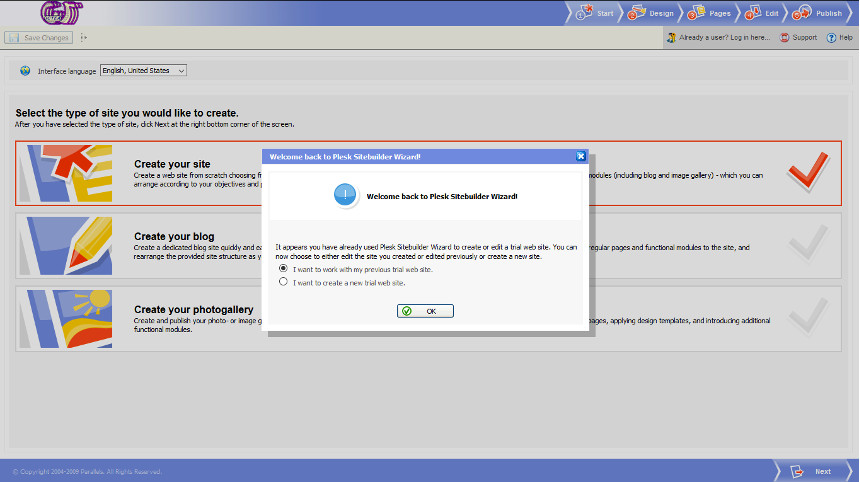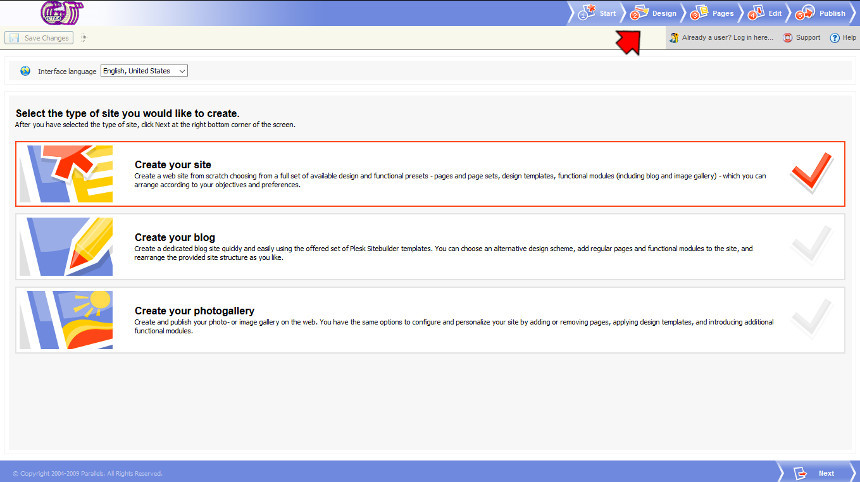Our SiteBuilder is an easy to use, scalable web application designed to create and manage websites. This next-generation software can be integrated into any business process.
Our SiteBuilder is the idealmarketingtool for converting your site traffic into a new client base. Our SiteBuilderincludes an easy to use five-step wizard. In addition, the newly improved modules make our Sitebuilder even more powerful and flexible. The modules included are: Blog, Image Gallery, Guestbook, eShop, SitePal, Forum, Feedback, Registration, RSS Reader, Voting, Script, FileDownload, SiteMap, External Page, and Flash Intro.
____________________
The SiteBuilder at a glance.-
Easy-to-Use Web Interface - 5-Step point-and-click wizard that includes design and layout templates, page structure, sample text, and a powerful WYSIWYG (What You See Is What You Get) editor for non-technical users.
Diseñado para Distinguirse— Providers and customers can select an assortment of skins to integrate with their control panels and modify look-and-feel for private branding
Open Architecture — Ability to modify the design of the default templates, add new templates and to create page sets for more advanced users.
Language Support — It is available in the following languages: English, German, Spanish, Japanese, French, Simplified Chinese, Traditional Chinese and Russian.
____________________
To access de free trial of the SiteBuilder click HERE.
The page below appears:
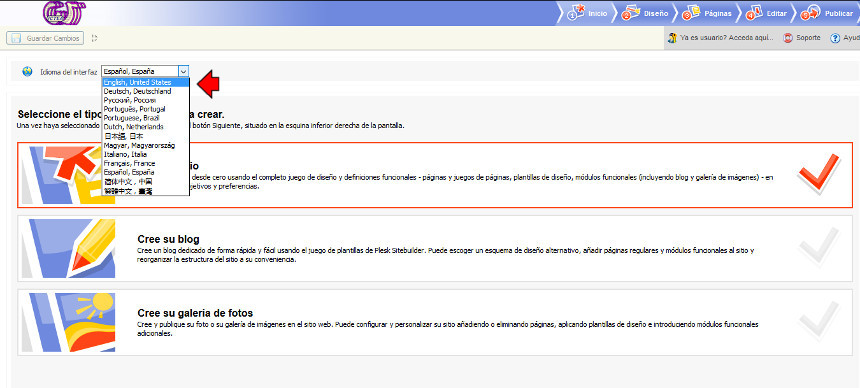
If the page shows in a different language than English, click on the drop-down menu (top to the left) and select (English - United States). The page will change to English:
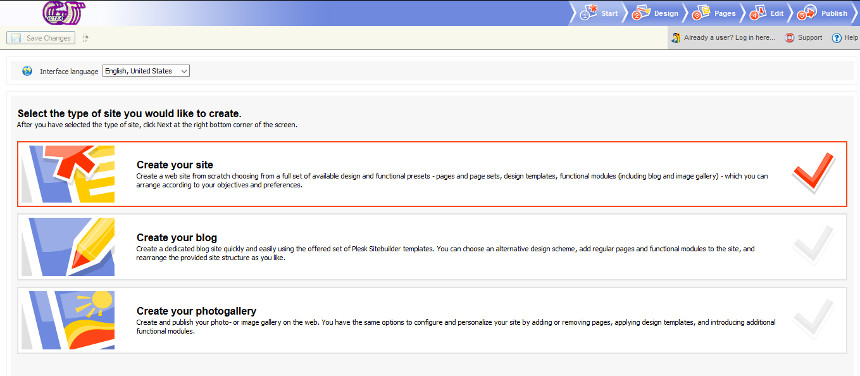
Select the type of website you want to create (in this exaple we select 'Create your site' to create a normal site). Click 'Next' (down to the right) to select the template to use:
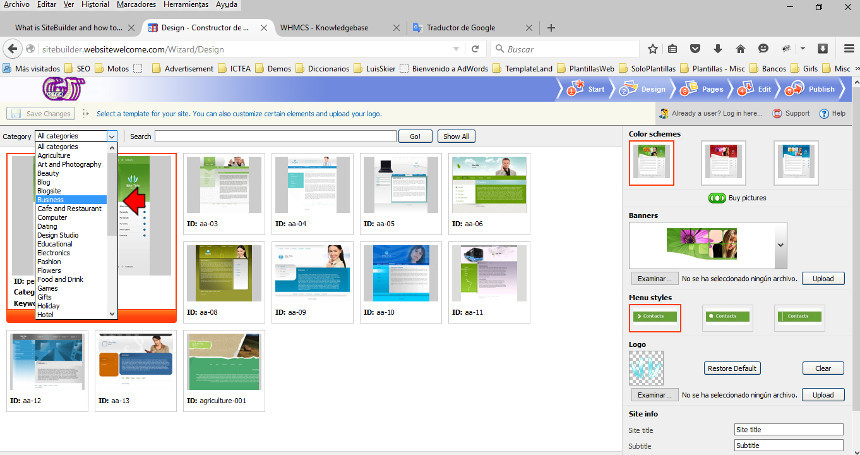
In the upper part, to the left, there is a drop-down menu (Category) allowing to select templates by category or activity. In this example we select 'Business'.
Once selected the template, to the right, select a color cheme, upload banner and logo images and enter site information (Site title, Subtitle and Footer message):
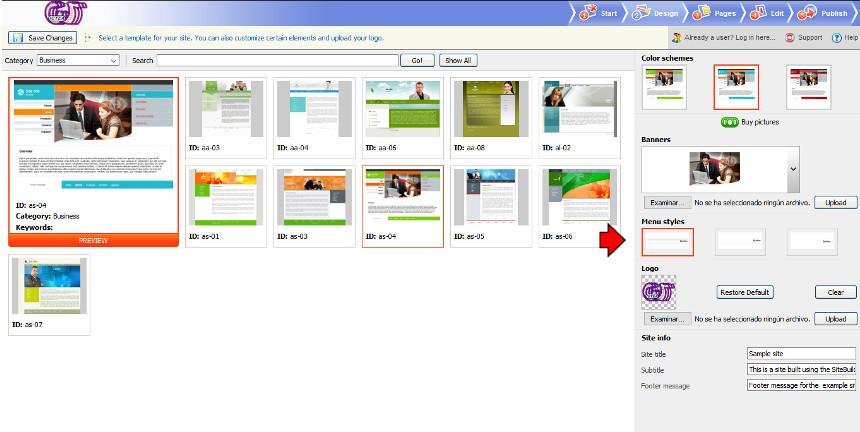
When the infomation has been entered, click the button 'Preview' (down to the right) to see how the site is being (it can be clicked at any time):
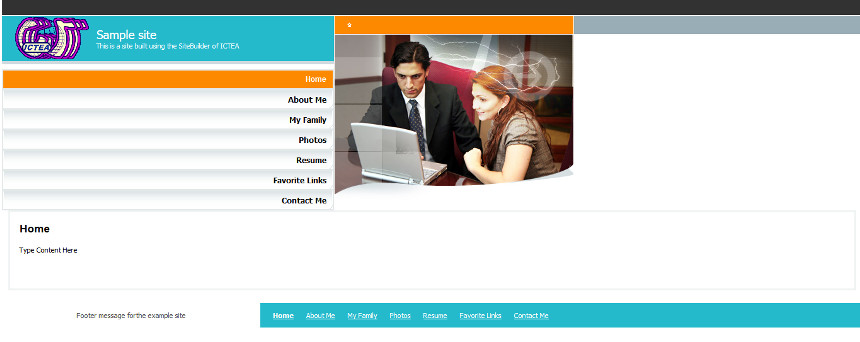
If the result is O.K., then click on the button 'Next' (down to the right) to go to the website structure.
To the left, under 'Page sets' by default 'Personal page' appears. In this example we select 'Business' and then, to the center (Standar pages) we select all:
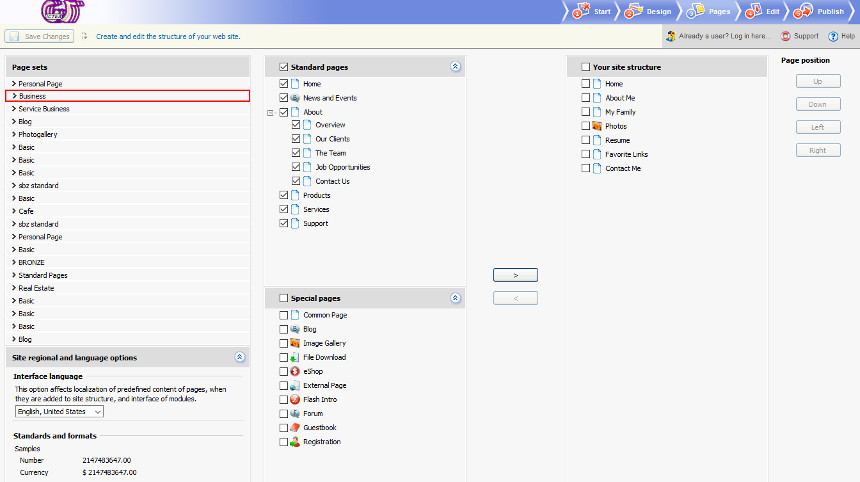
Click the button 'Next' (down to the right) to go to the edit page where you can place your content.
To the left (Site map) select the page to be edited (in this example we select 'Home'):
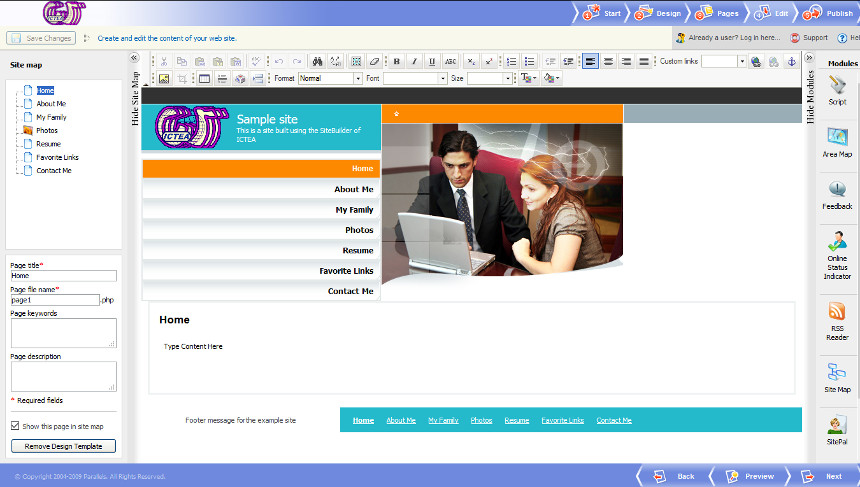
Place your content and help yourself using the HTML icons in the top and software modules to the right (drag the wish module and drop it).
To read more about how to put your content, see our article "How to build a site using SiteBuilder". To see the article clik HERE.
When done click on 'Preview' (down to the right) to see the site:
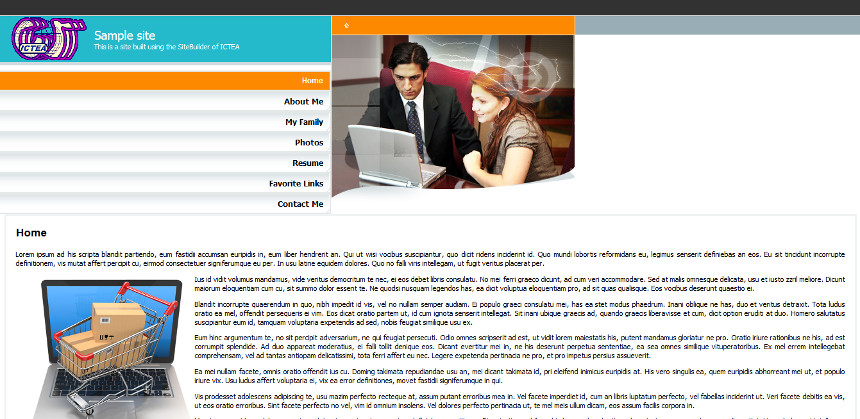
If the site is OK, close the preview and then click on 'Next' to publish the site. A page as below appears:
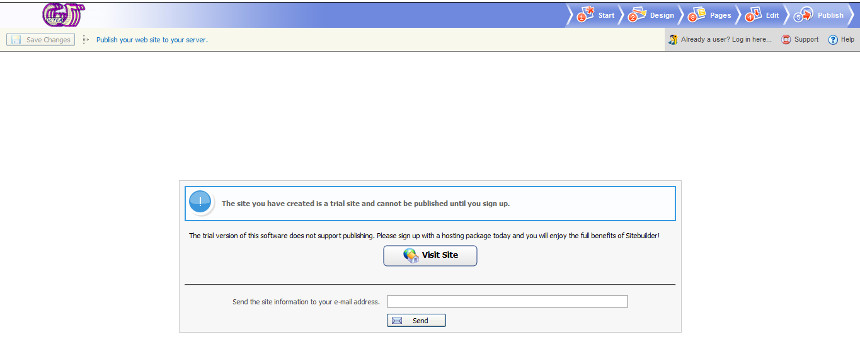
On the page it reads:
The site you have created is a trial site and cannot be published until you sign up.
Also it reads:
The trial version of this software does not support publishing. Please sign up with a hosting package today and you will enjoy the full benefits of Sitebuilder.
So, to be able to publish a site you need to purchase from ICTEA web hosting including SiteBuilder.
To do so click HERE.
At any moment you can close the browser and come back to continue to work on the site or to create a new one starting from scratch.
To visit again the SiteBuilder click HERE. The page appearing allow you create a new site or to continue to work in the existing using the buttons to the top (indicated by the arrow):