Log in 'SiteBuilder' at the address:
using your 'Username' and 'Password'.

SiteBuider management homepage appears:
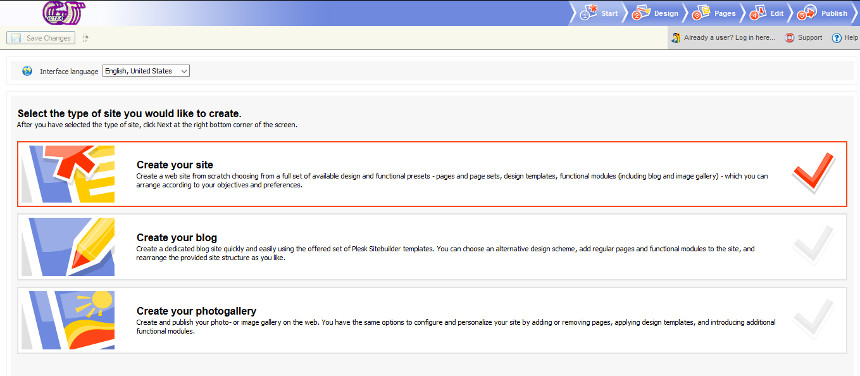
Select the type of site to create (in this example is selected 'Create your site' to create a normal website. By default, this is selected). Click on 'Next' (down to the right) to go to the next step.
The 'Design' page appears to select a template:
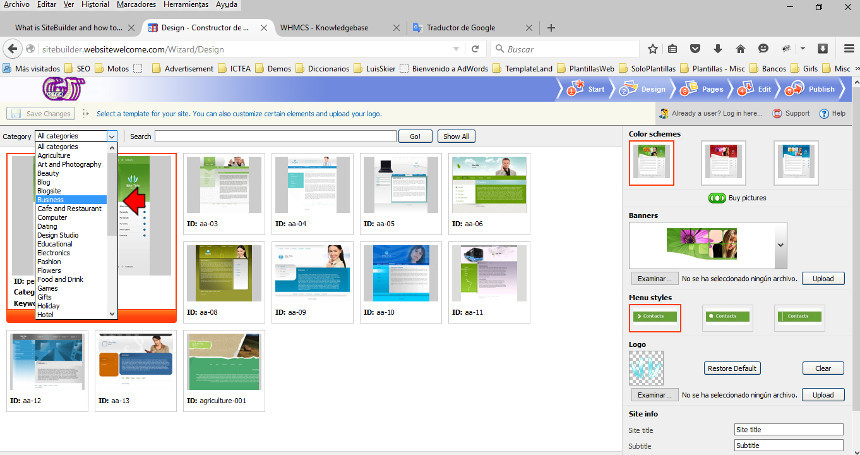
Up to the left there is a drop-down menu (Category) allowing to see templates by category or activity. In this case we select 'Business'.
Then we select a different 'Color scheme', we upload the banner image (animated images are not allowed) and the logo image (animated images are allowed) and entre the website information (Site title, Subtitle and Footer message.):
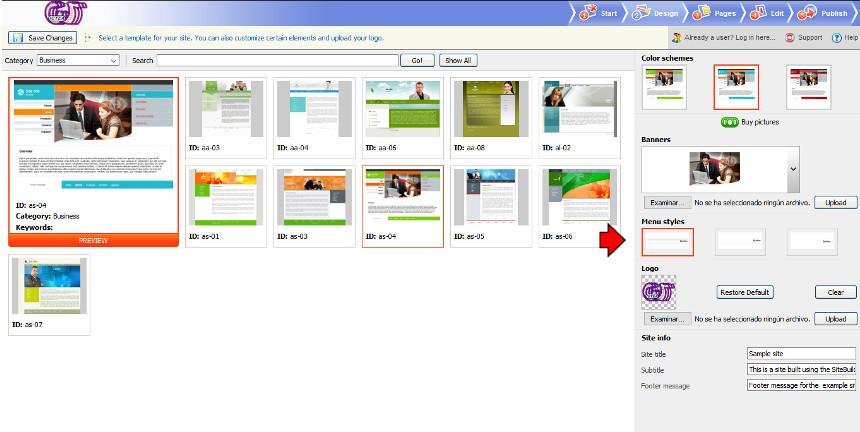
When the infomation has been entered, click the button 'Preview' (down to the right) to see how the site is being (it can be clicked at any time):
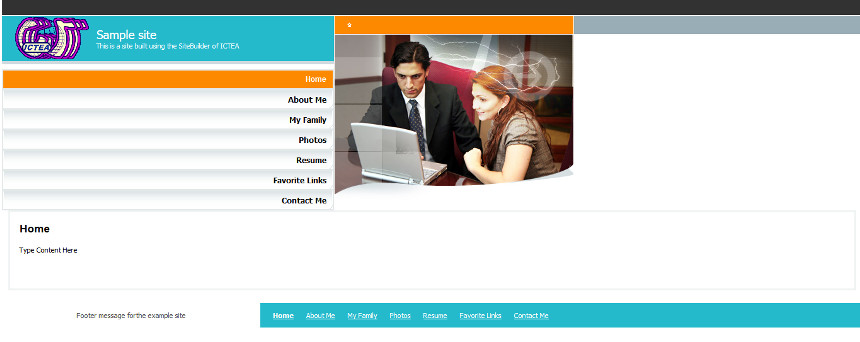
If the result is O.K., then close the window and click on the button 'Next' (down to the right) to go to the website structure.
To the left, under 'Page sets' by default 'Personal page' appears. In this example we select 'Business' and then, to the center (Standar pages) we select all:
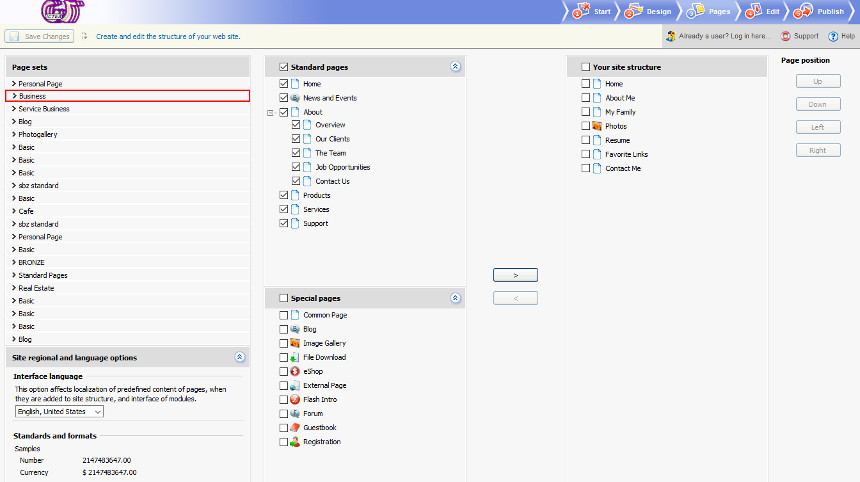
Click the button 'Next' (down to the right) to go to the edit page where you can place your content.
To the left (Site map) select the page to be edited (in this example we select 'Home'):
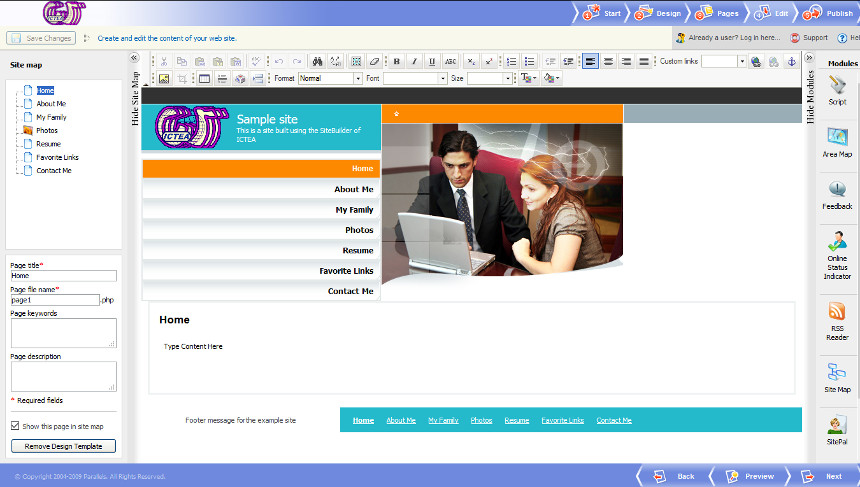
Place your content and help yourself using the HTML icons in the top and software modules to the right (drag the wish module and drop it).
When done click on 'Preview' (down to the right) to see the site:
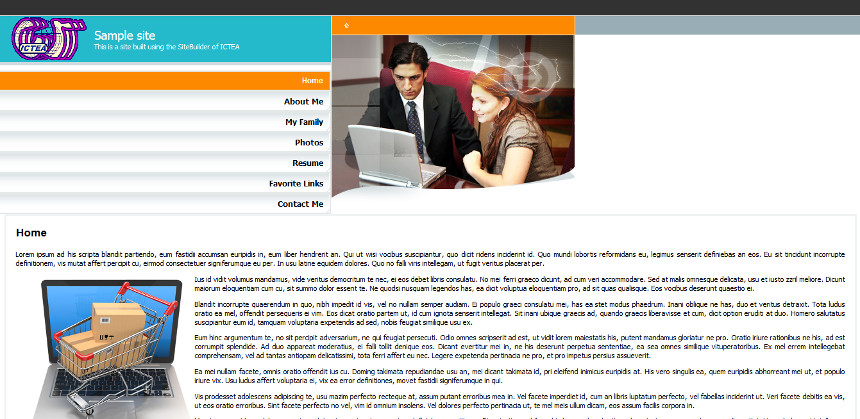
If the site is OK, close the preview and then click on 'Next' to publish the site. A page as below appears:
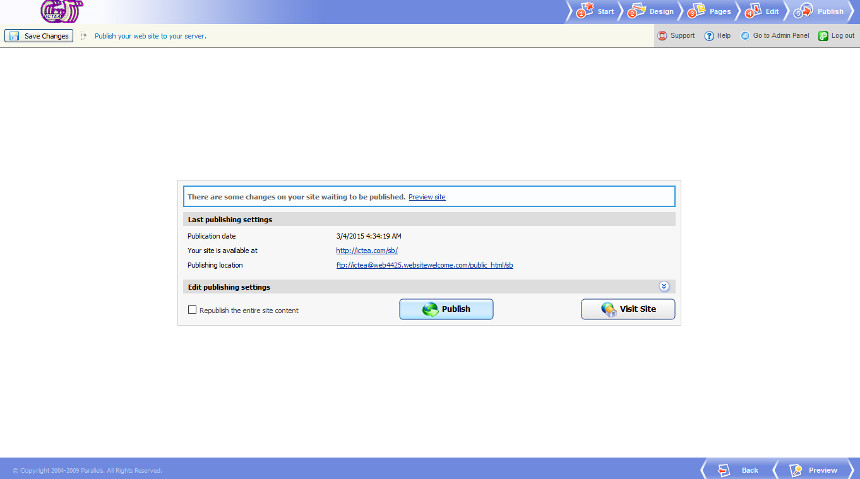
On it you read:
There are some changes on your site waiting to be published. Preview site
If your site is OK, click on the button 'Publish'. When the process is done a page confirm it:
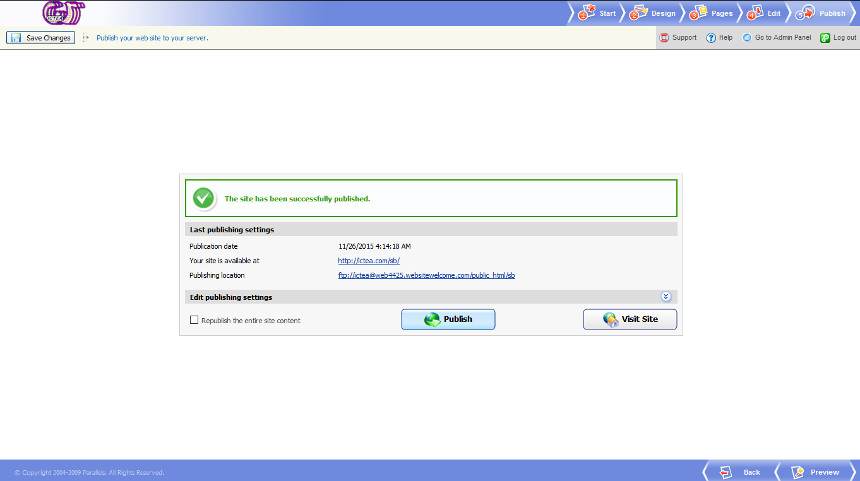
To see your website click on the button 'Preview', or visit it directly:
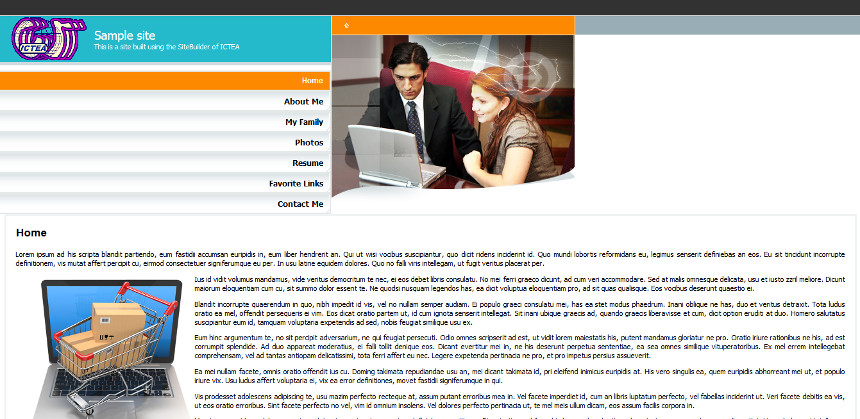
You can log in the SiteBuilder at any moment to do any chage.
You can be interested in reading our article "Modifying a site created with SiteBuilder". To read it click HERE.
To log in the SiteBuilder, click HERE and enter your username and password. Do any change and then click on the button 'Publish'.

