Clicking on the fifth item from the top menu (Support) a drop down menu appears:

Clicking on the fifth item from the top menu (Support) a drop down menu appears. If in this drop-down menu we click on the first link (Tickets). a page as the one shown below appears, showing all tickets (open, close, answered, on hold, etc.)
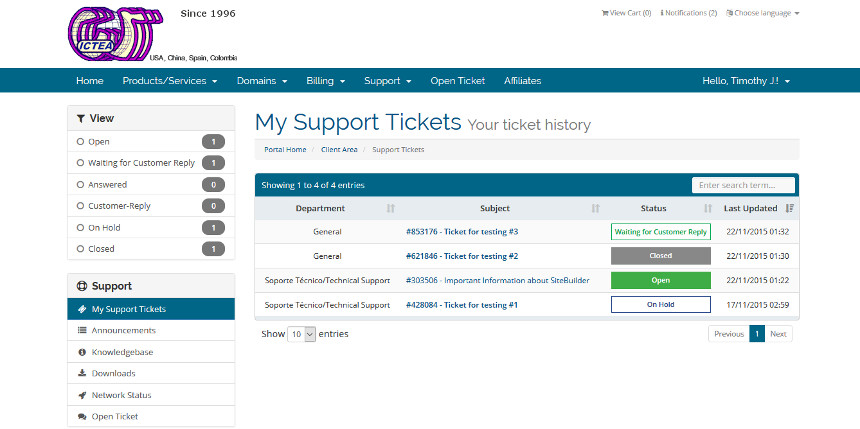
Clicking on any of them we can see it in whole and reply it or close it.
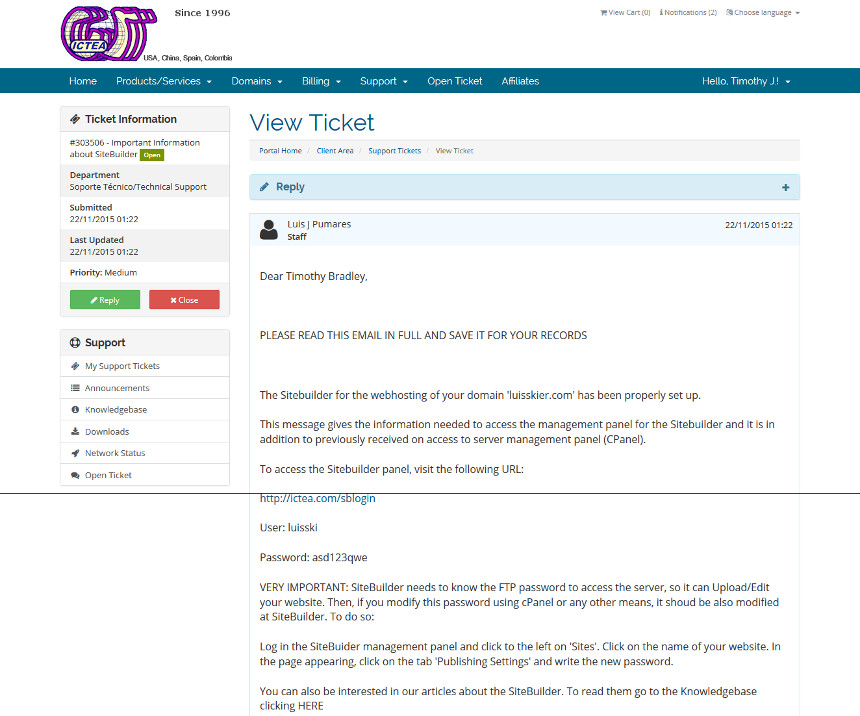
Clicking on the fifth item from the top menu (Support) a drop down menu appears. If in this drop-down menu we click on the second link (Announcements). a page as the one shown below, appears showing all the information we have published. the date it has been published and related information:
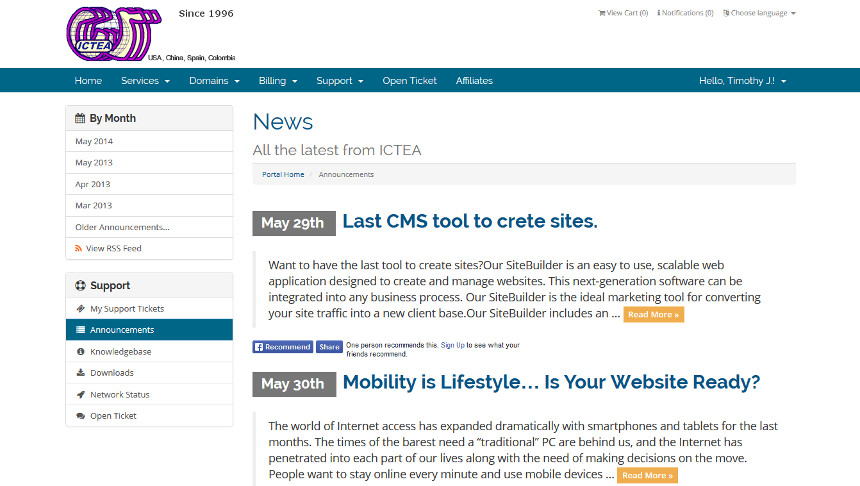
Clicking on any announcement, we can see it in full.
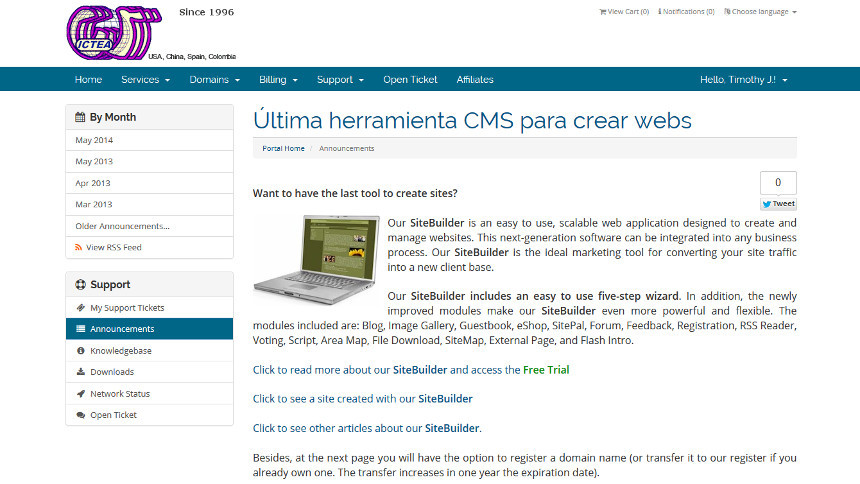
Clicking on the fifth item from the top menu (Support) a drop down menu appears. If in this drop-down menu we click on the third link (Knowledgebase). a page as the one shown below, appears with the sections of the 'Knowledgebase'. Clicking on any section, the topics covered by this section are shown, and subsections (if any). We press on any topic to read it.
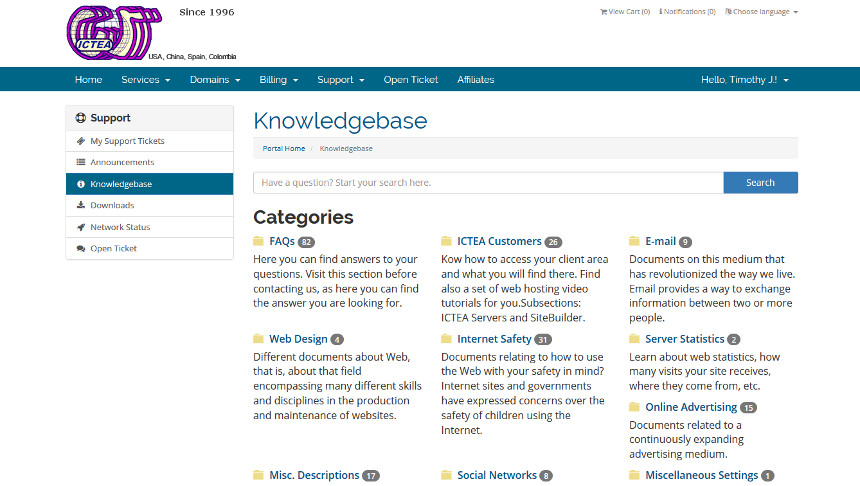
7.4.- Downloads.-
Clicking on the fifth item from the top menu (Support) a drop down menu appears. If in this drop-down menu we click on the fourth link (Downloads). a page as the one shown below, appears showing the items in the download library where you can find manuals, programs and other files.
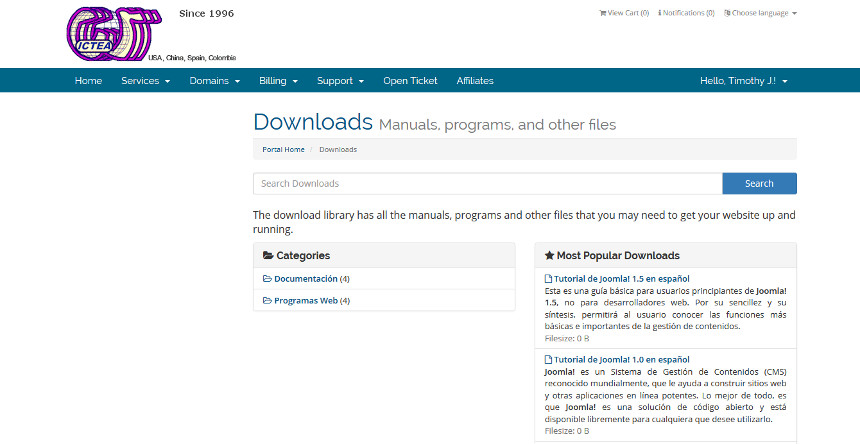
In the event that 'ICTEA' has uploaded one or more files to the server you can download, these will be shown at the 'Home Page' of your account, from where you can download them.

Clicking on the fifth item from the top menu (Support) a drop down menu appears. If in this drop-down menu we click on the fifth link (Network Status). a page as the one shown below, appears showing all the information about the status of our servers.
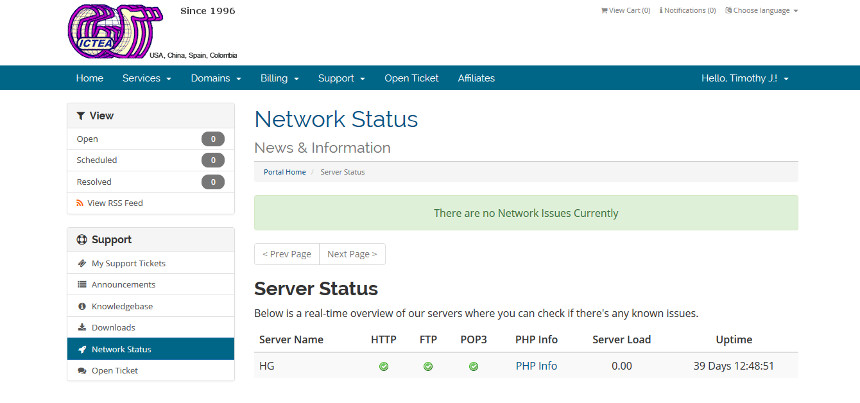
Clicking on 'PHP Info a new window opens showing the information of the PHP version supporting these.
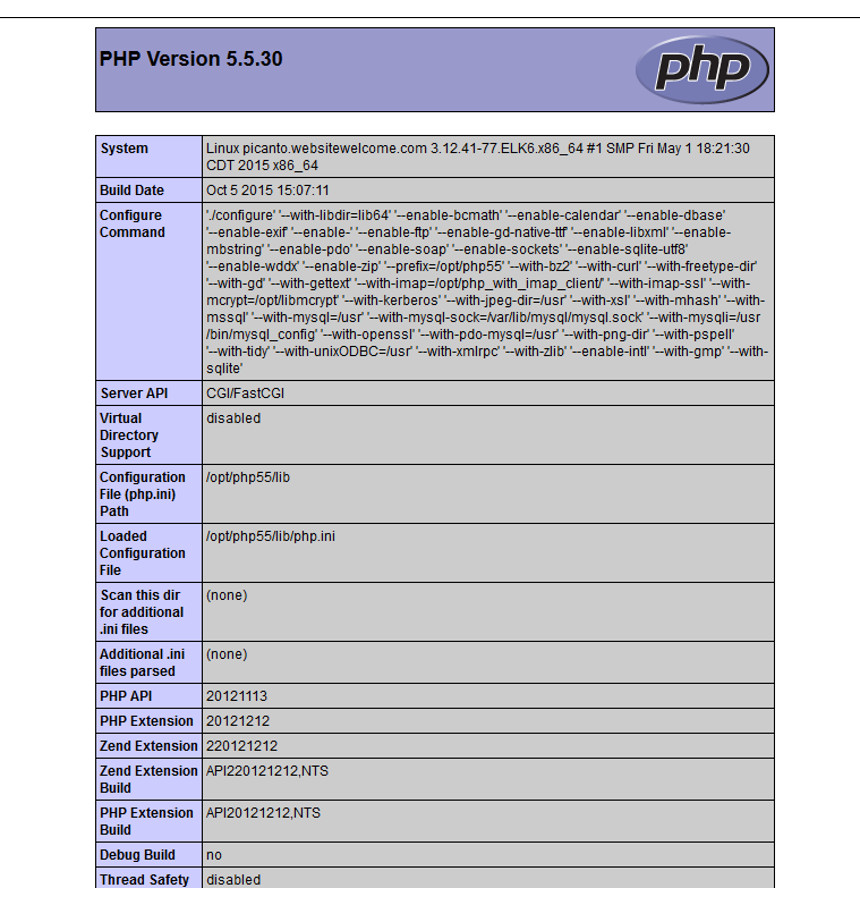
Clicking on the sixth item from the top menu (Open Ticket), a page as shown below, allows to choose which department you want to open the ticket with:
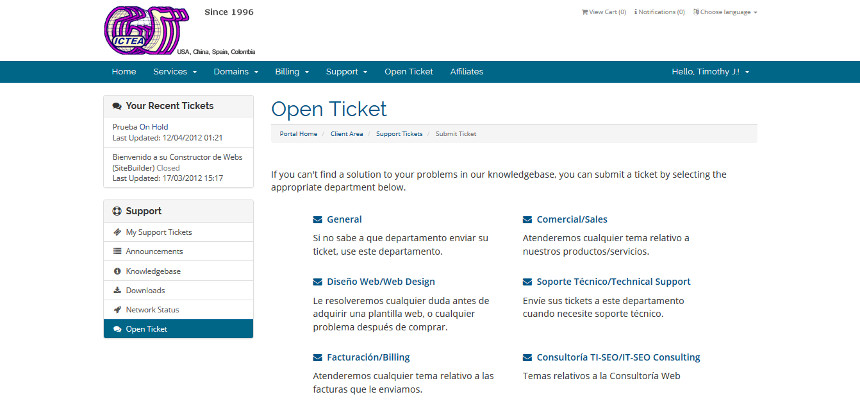
Once you click on the desired department a page opens to send the ticket to that department:

Clicking on the seventh item from the top menu (Affiliates), a page as shown below opens, and in case that is not yet an 'Affiliate', the advantages of being an Affiliate are indicated and also below there is a button indicating to join the affiliates program:
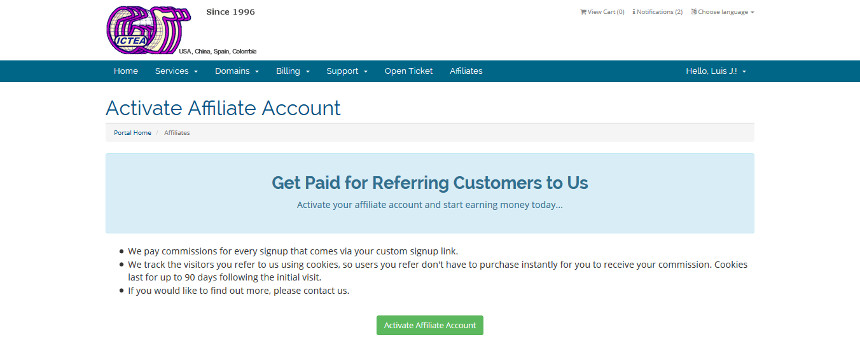
If you are already an 'Affiliate', then a page will appear with information about your affiliate account, the URL to placed in your website or a 'banner' with the same purpose:
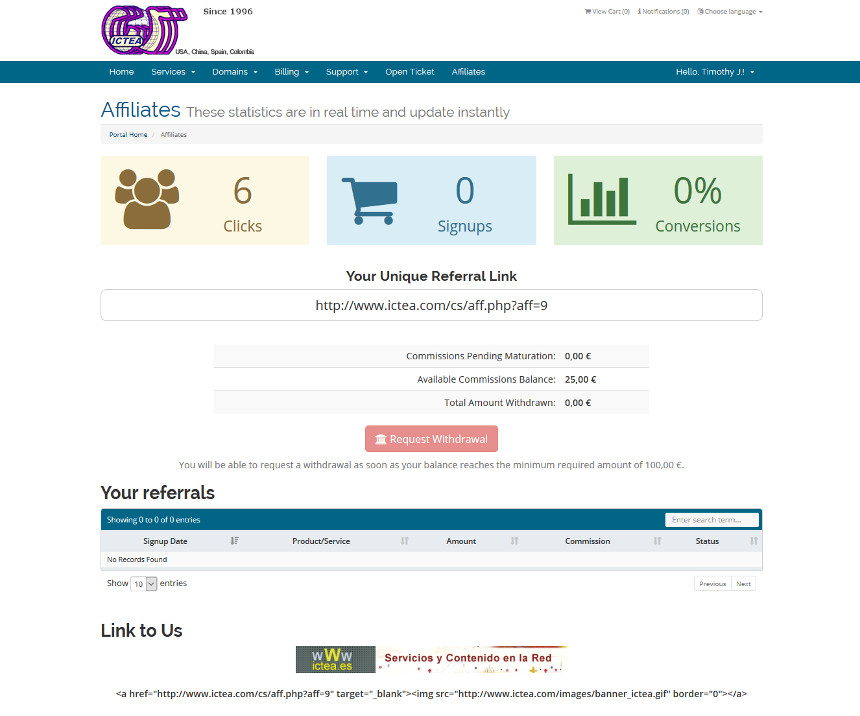
Clicking on the right most element from the top menu (Hello XXX!) a drop down menu appears:
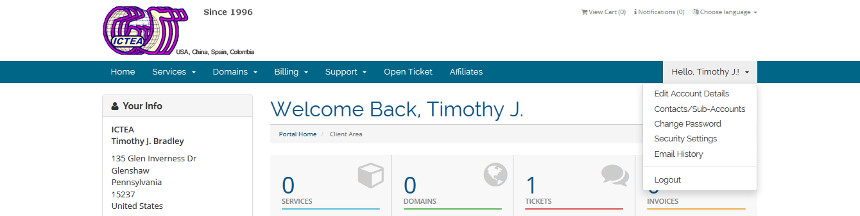
The first item 'Edit Account Details' can be seen clicking HERE.
The second item 'Contacts/Sub-Accounts' can be seen clicking HERE.
The third item 'Change Password' can be seen clicking HERE.
The fourth item 'Security Settings' can be seen clicking HERE.
The fifth item 'Email History' can be seen clicking HERE.
By last, 'Logout' allows to log out from the client area.

