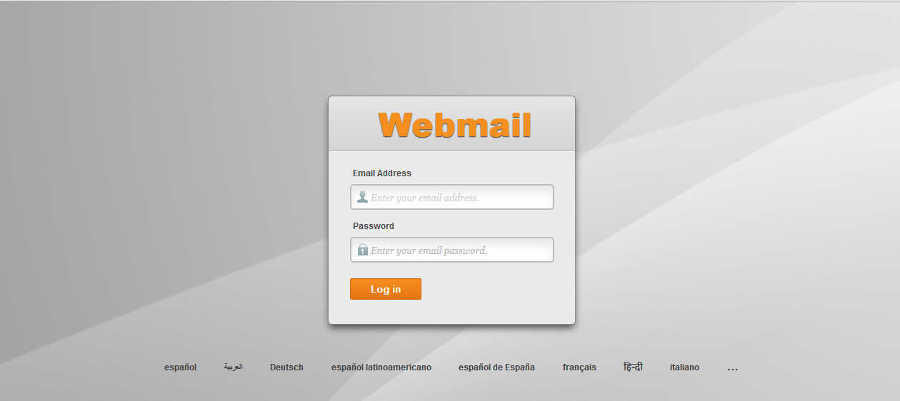Webmail is an application that allows us to read / send mail directly from the server from any computer connected to the Internet (it is very useful when one is, for example, travelling. Remember that you are working directly on the server and by default, maintains mail messages, so if you read a message and does not delete it, when using your computer it wil be l downloaded and you will read it again).
You log in Webmail at the address below:
www.yourdomain.com/webmail
(where "yourdomain.com" is the name of your domain, so in this example it will be "www.ictea.com/webmail" and the email account will be "test@ictea.com").
A page appears asking for the Email address you want to manage and its Password.Also, at the bottom you can select other language (or click on the suspension point to see more).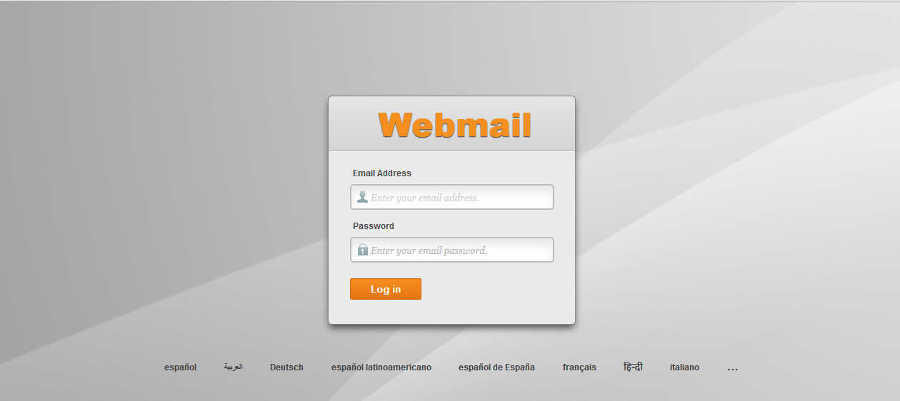
After clicking on 'Log in' a page appears showing at the top the three Webmail applications available: "horde", "SquirrelMail" and "roundcube".
All are very similar but in this example we are using "horde".
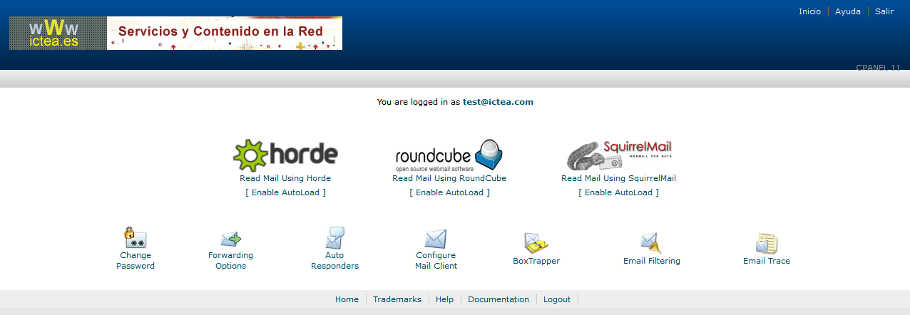
In order to use "horde" click on its icon (same to use any of the other two).
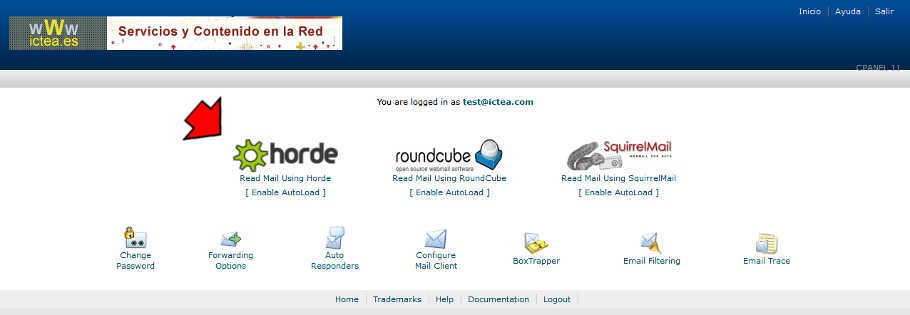
A page appears with a list of the email messages you have (also to the left and next to 'Inbox' a number in bold tells how many are unread).
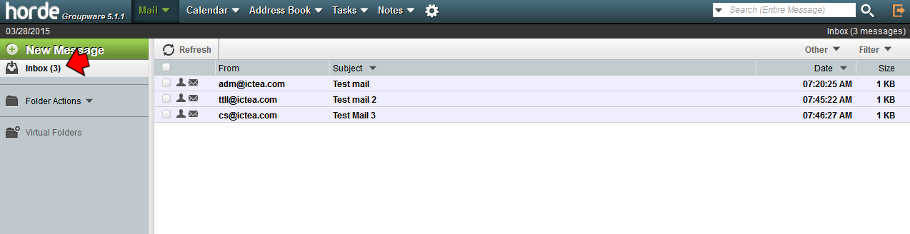
At the top you will see other application (besides email) as an "Events Calendar" where a drop-down menu allows to define a new event or display the calendar weekly, yearly, etc.
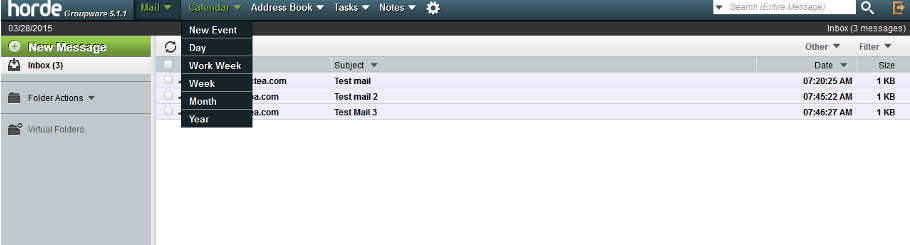
If from the drop-down we select 'Month' and then March 2015, the events for that month appears. Click on any for more information on that event.
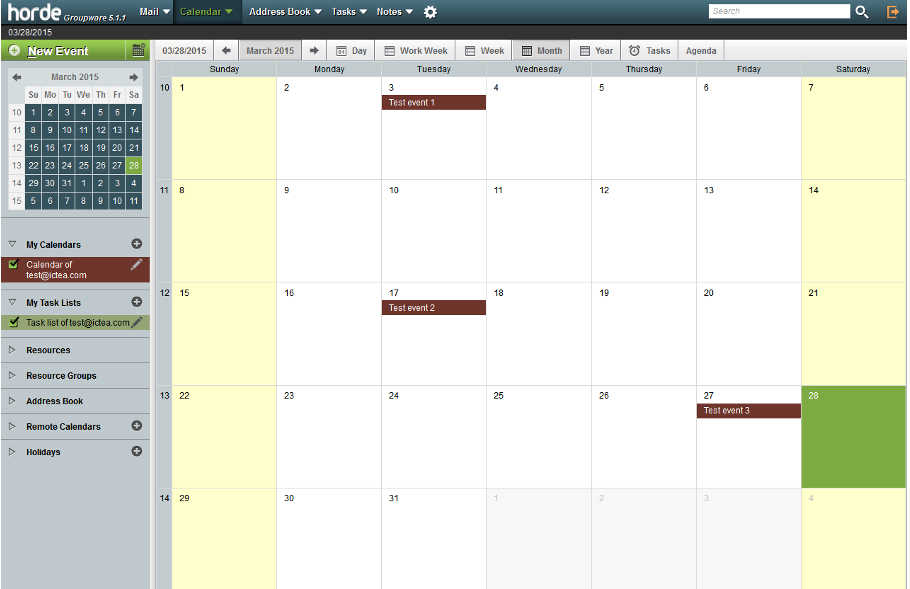
To go back to the list of mail messages, click on 'Mail' at the top. Then click on the one you want to read (in the column 'Subject).
The following page appears allowing to read the selected message (also note the number of unread messages to the left, has decreased in one unir).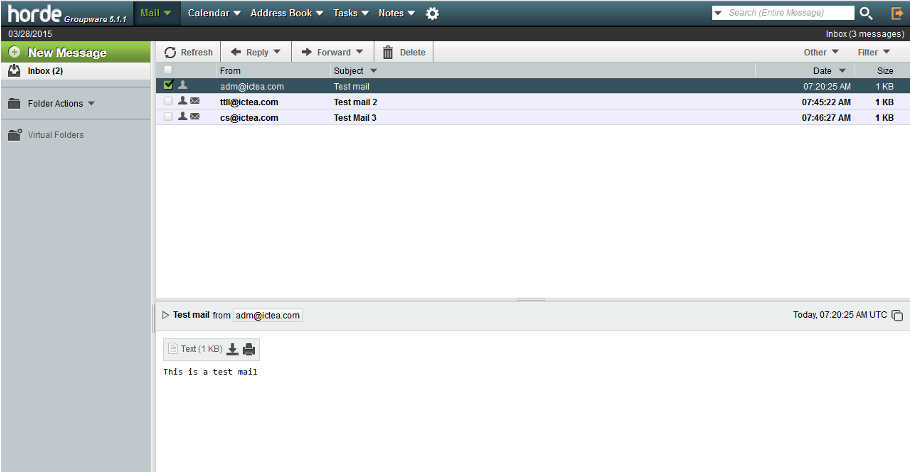
Also , at the top, you see tab to carry diffent actions as ‘Refresh’ for tha inbox, or ‘Reply’, 'Forward', or 'Delete' for the selected message. To navigate through the messages use the arrows in your keyboard.
Select one and click 'Delete'. The message is not completely eliminated form the server, but it's assign to a kind of trash bin and displays on a grey bachground.
To deleted definitely, select 'Purge Deleted' from the drop-dow 'Other'.
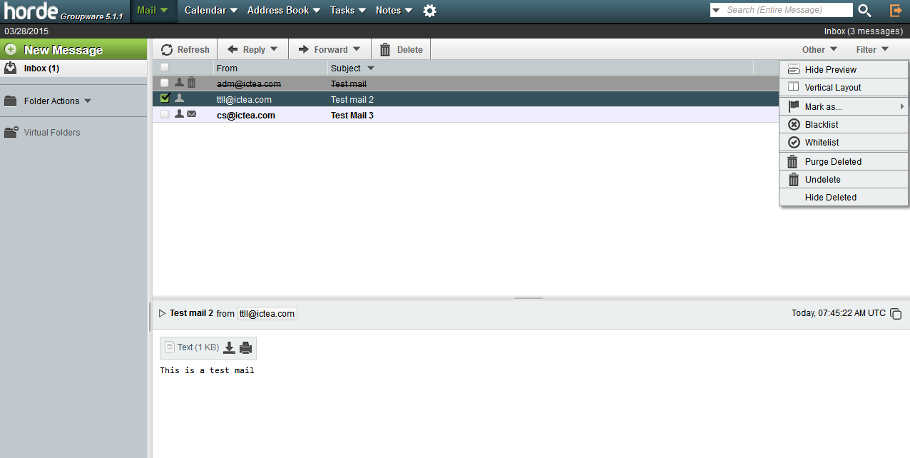
To write a message, click the link 'New Message' to the lef. A window opens to write the message, add attachements, etc. When done, click the link 'Sent' in the upper-left corner.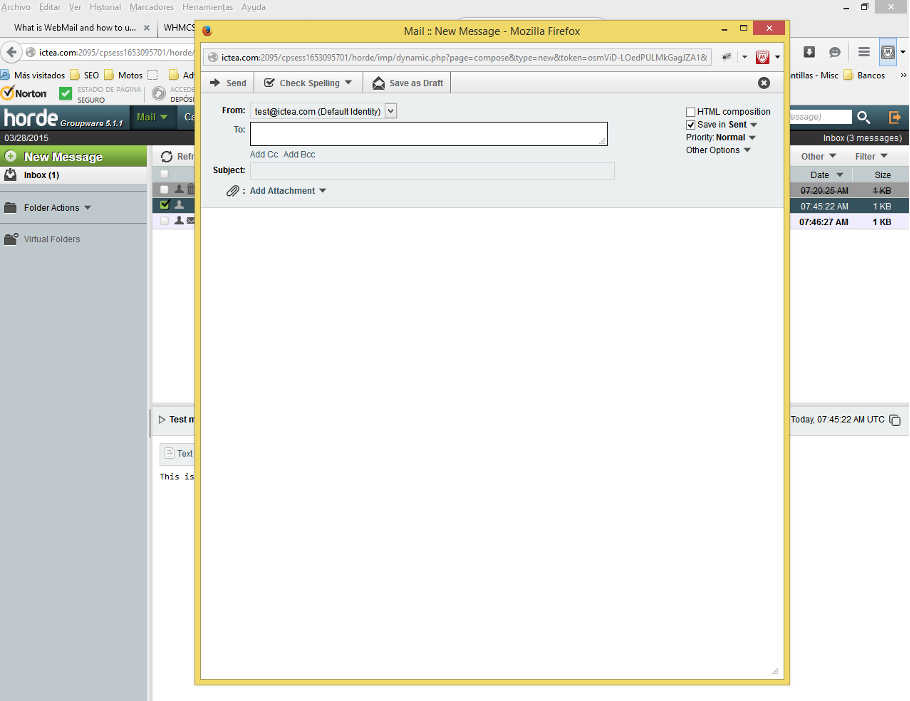
To know more about Webmail, select 'Help' from the drop-down ![]() .
.

A window opens wth a list of help topics to the left and an explanation of the selected to the right.
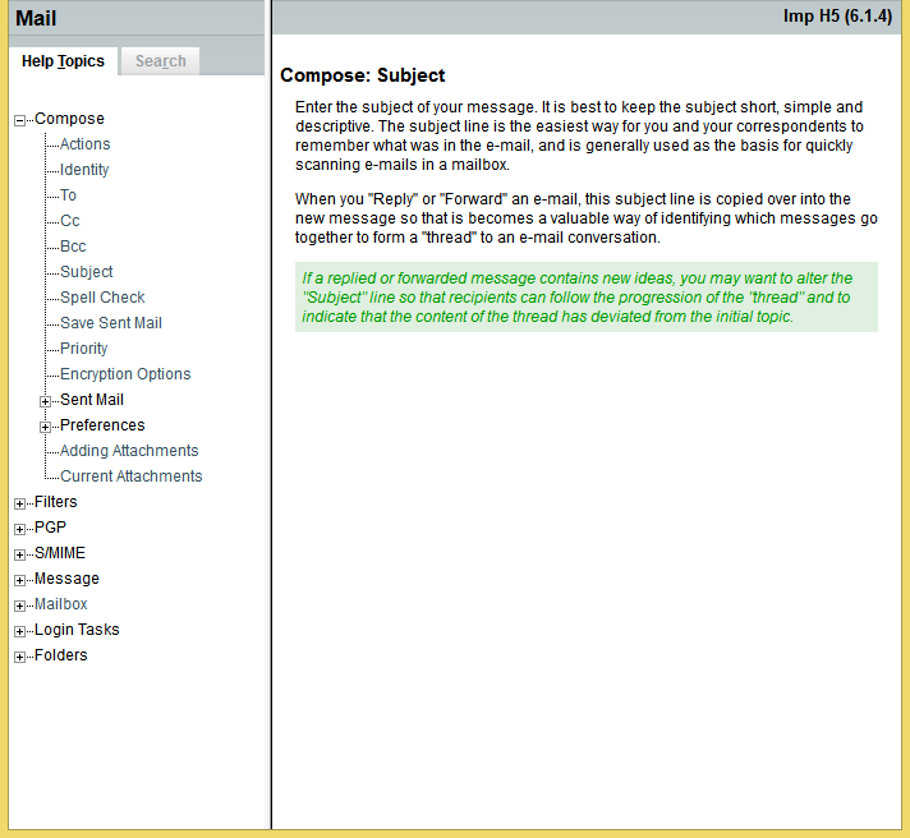
When finish it is reccomended to close Webmail clicking on the icon ![]() in the upper-right corne in spite of clicking on the Windows blade to close the page, as clicking on that icon Webmail closes but before deletes all temporary files that have used thus ensuring confidentiality
in the upper-right corne in spite of clicking on the Windows blade to close the page, as clicking on that icon Webmail closes but before deletes all temporary files that have used thus ensuring confidentiality
When closed the log in page appears.