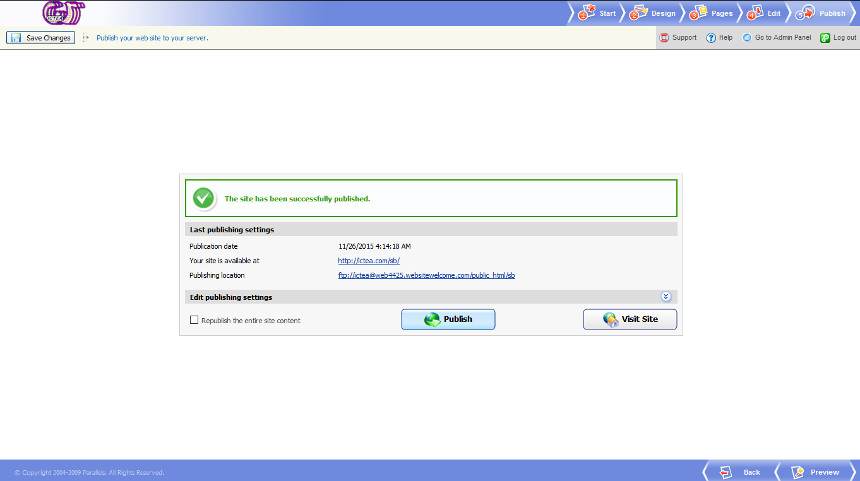Log in 'SiteBuilder' at the address:
using your 'Username' and 'Password'.

SiteBuider management homepage appears:

Click on the button 'Edit' (up to the right). The current site appears you can edit as needed (even to create a new one from scratch):
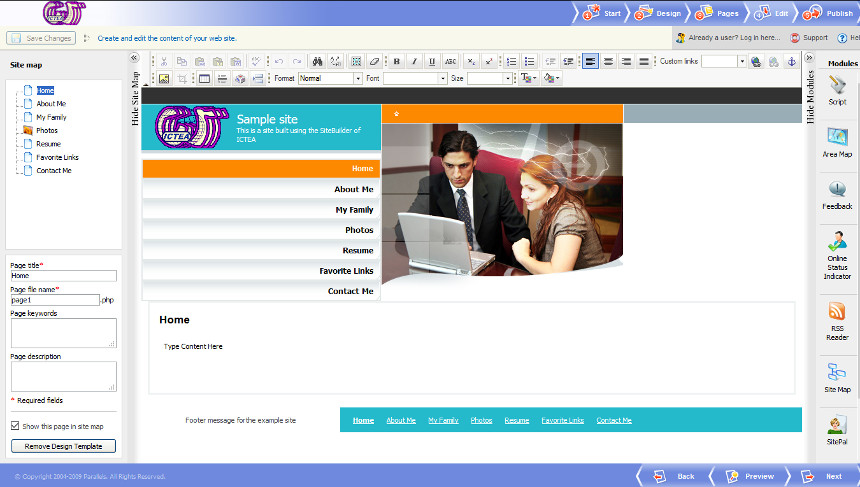
See the software modules, to the right, you can include (drag and drop) as, 'Script' (to include programs) or 'Voting' (to include a poll).
In the center you see the current site. The logo, the 'Site title', the 'Subtitle', the 'Footer message' and the 'Banner' can be edited when clicking in the upper part on 'Design':
Click on 'Design' and a page as shown below appears:
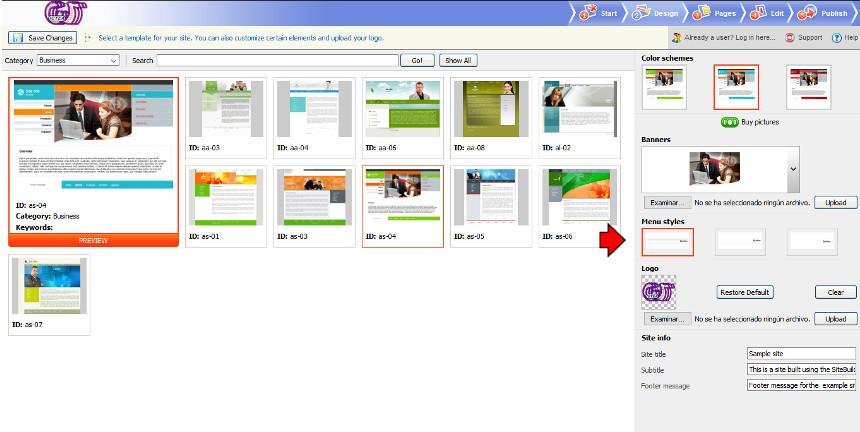
In this page you can edit many things starting for the 'logo' (it cab be an animated image but not the 'banner'). At any moment you can click on 'Preview' (bottom to the right) to see the modified site in a new window). When you see everything OK click on 'Publish' for the site appears already modified.
Click in the top on 'Edit' to add the content. The edit page appears but already with the design modified:
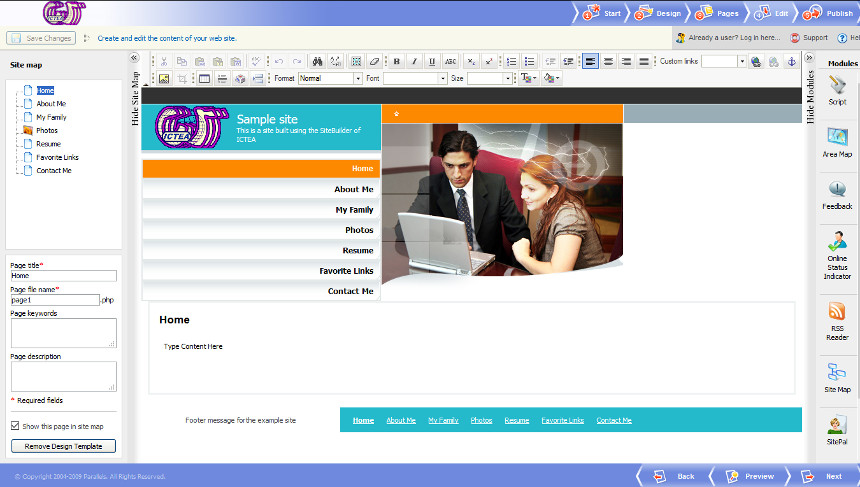
At the center you see the page name (Home) and a text below "Type Content Here). Replace it with your text, images or software modules.
Write the desired text and if you want to format/ link something, use the HTML editor icons at the top.
To insert an image press the 'Edit Insert Image'. This icon resembles a yellow envelope (indicated by the arrow in the image below).

A window as below appears:
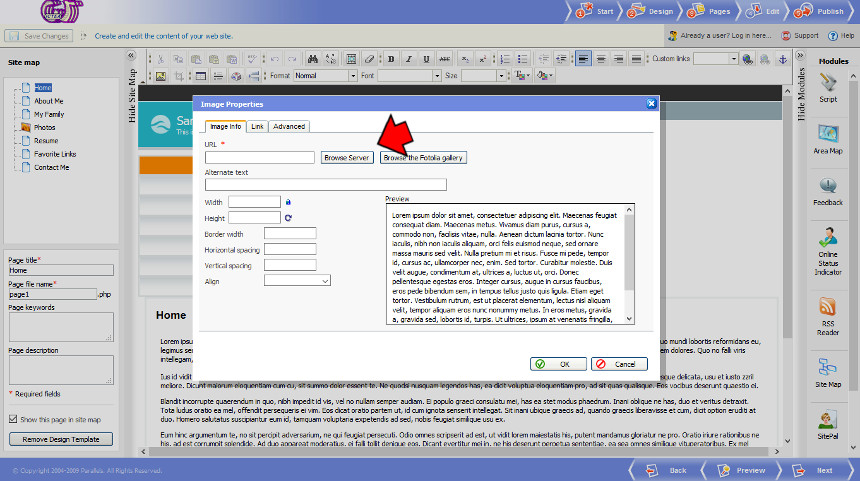
This window allows to put the Internet address or URL, for example, of a photo you have previously uploaded to the server.
It also allows us to put their width, height and the alignment (to the right (Preview) see how it looks surrounded by the text).
But you can also insert an image you have previously uploaded to the gallery, or upload it from your PC. To do so, click on the button 'Browse server' (indicated by the arrow). A window (as below) appears to choose an image previously uploaded to the gallery or to upload a new one from your PC:
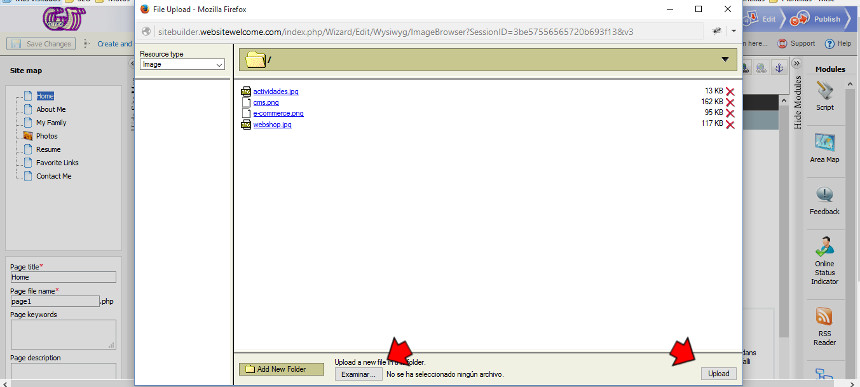
In this example we choose 'e-commerce.png' (click on the name), but you can also use the buttons 'Browse ...' and 'Upload' (indicated by the arrows) to upload an image from your PC.
Reappears the previous window, also allowing to enter the Width, Height, Align, etc.:
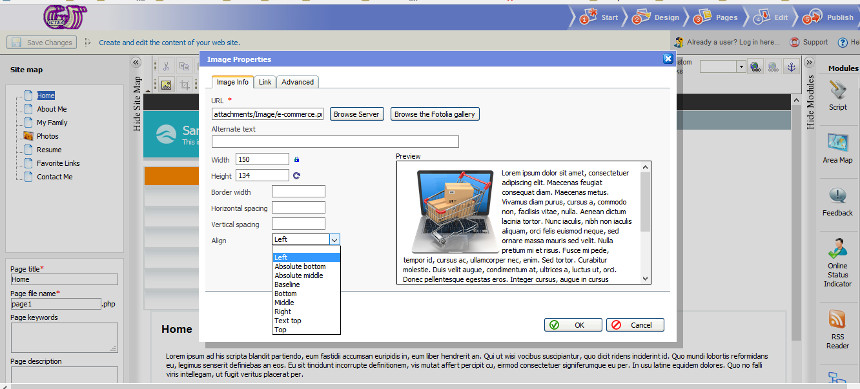
In this window, the subwindow 'Preview' see how the image will look depending on the chosen height/width, alignment, etc.
In this example we choose left alignment, so the text will surround to the right. When everything is OK, then click on the button 'OK'. The edit page reappears but now including the chosen image. Continue to write your text:
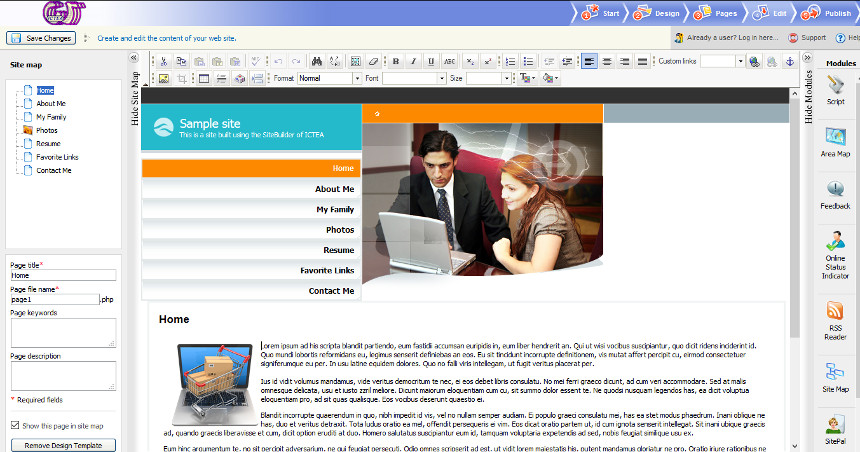
At any moment click the button 'Preview' (down-right) to see how the site will look:

If you agree click the button 'Publish' C. A page, telling there are some changes witing to be published, appears (you can even leave the site without changing and then follow with the modifications).
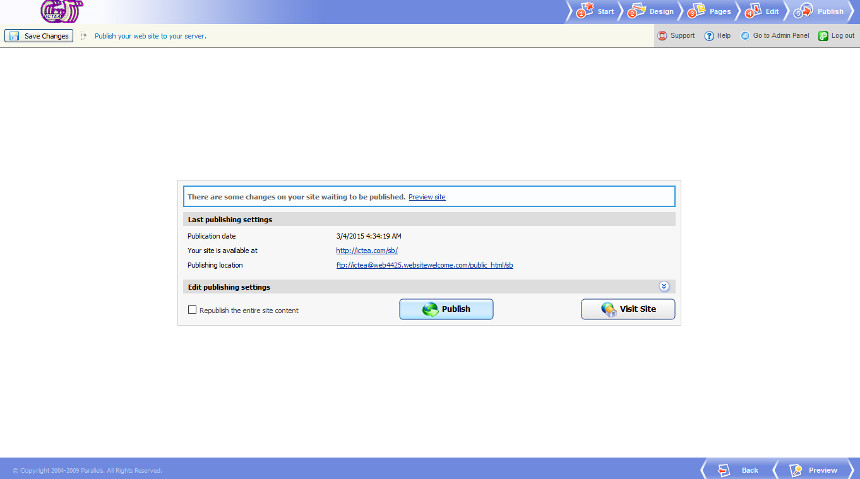
In this page you can also click on 'Log out' (top-right), so any changes will not be published, that is, the site will continue to show as before, and you can continue to make changes next time you start a new session, or simply click on the button 'Publish' to publish the changes so, the site will show with the changes.
Once the publication is done a confirmation page (as shown below) appears'.